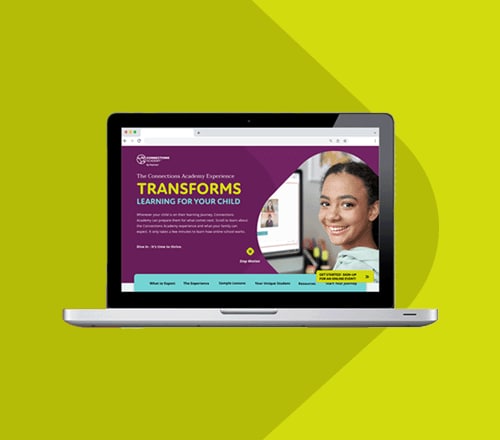8 Basic Computer Skills to Master Before High School
byMelanie Hess
8 min to read
Today’s kids and tweens are savvy smartphone users who can often manage voice assistants before they can read, so you might expect them to have a firm grasp of all things “computer” by the time they reach high school. After all, students ages 8–12 spend an average of 4-6 hours on screens daily. However, the 2018 International Computer and Information Literacy Study suggests that 75 percent of U.S. eighth-graders still lack the basic computer skills required for success in the real world.
“The study shows that the idea of the ‘digital native’ is more myth than reality,” Peggy G. Carr, associate commissioner for assessment at the National Center for Education Statistics (NCES), told eSchoolNews. “Today’s eighth-graders were raised in a world in which computers and smartphones are commonplace, but the majority of them were unable to execute basic tasks independently. Clearly, we have work to do to ensure that our students are prepared to use digital devices to successfully navigate all aspects of life.”
Proactive parents can do their part by working with their soon-to-be high schoolers to ensure they have the computer skills needed to meet their academic needs.
Basic Computer Skills to Master Before High School
Prepare your middle schooler for the challenges of high school by encouraging them to learn about computers. The sooner they begin, the more refined their skills will become, and the better prepared they will be for the rigors of high school and beyond.
1. Keyboarding Skills
Typing is one of the first computer skills a young child develops, and early keyboarding instruction is critical to preventing the development of bad habits that are difficult to break. For example, students lacking formal keyboarding instruction are more likely to type with only one finger or stare at the keyboard while they type.
Middle school students should be able to type 15-25 words per minute. If your child is behind, they can easily catch up to the skill level they need to meet by dedicating 15-45 minutes daily, or a few days a week, to developing their keyboarding skills. There are thousands of free websites like Typing Club and Dance Mat Typing designed specifically to improve keyboarding skills.
2. Using Web Browsers
Computer-literate students understand how to use major browsers like Chrome, Firefox, Edge, or Safari and can switch between them naturally. They can add websites to “Bookmarks” or “Favorites” and understand how to clear browser history, cache, and cookies to resolve performance issues.
3. Working with Microsoft Office
Microsoft Office is one of the world’s most popular business solutions with and is widely used in both the academic and professional fields. As such, your student should be familiar with its most well-known programs by the time they reach high school. These include:
- Microsoft Word. Word is arguably the most popular word processing and document creator program available. Your student will have a leg up as they enter high school if they can use this application to:
- Create, format, save, and edit documents in Word
- Add tables and graphics to documents
- Adjust margins and spacing
- Check word counts
- Create headers and footers
- Use track changes
- Excel. Students should be able to use this spreadsheet program to organize information, sort and filter data, and create charts and graphs.
- PowerPoint. Mastery of this slide program allows students to make effective presentations as part of reports for school and in their future workplaces. Students entering high school should be able to create basic presentations with text, pictures, and objects.
Visit the Microsoft Office training page to find tutorials for these and other useful programs.

4. File Maintenance and Organization
Schoolwork adds up, and with hundreds of files saved to a student’s hard drive, the need for a system that addresses how and where students store their work is imperative. To ensure a student’s computer continues to function at its best, students must understand how to:
- Create and label folders
- File content in folders and know that each folder may hold individual files or additional folders with subfolders.
- Read file suffixes and interpret their importance (e.g., that a file ending in .docx will open in Microsoft Word, and .xls will open in Microsoft Excel )
- Use external drives, such as flash drives
- Transfer and share cloud files, such as via Dropbox, Microsoft’s OneDrive, and Google Drive
Visit our computer maintenance checklist to learn more about computers, organization, and helping your student keep their device in excellent condition.
5. Email Etiquette
Computers offer many communication channels, such as email, chat, and social media posts. To use these channels correctly, your child needs to understand how messages should change depending on the context. For example, students must understand that writing an email is very different from writing a text message. If your student is partial to text-speak in most of their writing, try this quick compare/contrast exercise to help them grasp the differences between texting and email etiquette:
- Fold a landscape-oriented paper in half, then unfold it. Label the left “texting” and the right “email.”
- Fill the upper portion of each side with an example text and email written to a relative or friend. Be sure the example text uses text-speak and shorthand heavily, while the example email should follow proper email etiquette, which includes a subject line, greeting, body text, and salutation. Furthermore, the email should use formal word choice, complete sentences, and good grammar.
- Ask your child to identify the differences between the text and email. Then review any differences they missed together.
- Finally, have your child create their own text and email on the bottom half of the paper addressed to their favorite superhero or other fictional characters. Remind them to follow your example.
- Review your student’s work and address anything they missed in the mock email. Continue to practice proper email etiquette monthly by creating real emails to family and friends.
If you think your child is too young, don't feel pressured to get them an email address. Kids can email grandparents or other trusted adults using a shared family email. Also, remind your student that both email and virtual school etiquette applies to emails with teachers or peers.
6. Using the Internet for Research
High school papers, assignments, and presentations often involve Internet research. Therefore, students need strong enough Internet navigation abilities to perform research for online high school courses.
- Conducting an effective search with a search engine (e.g., Google, Bing, Yahoo) using advanced search commands
- Evaluating web resources for authority, currency, purpose, and content
- Identifying legitimate resources
- Fact-checking information
- Understanding copyrights, licenses, and plagiarism in a digital environment and how to cite online sources in papers
While students don’t have too much trouble typing their queries into search engines like Google, they aren’t as effective at identifying legitimate sources or fact-checking.
Your kids will need your support in determining whether Internet sources are trustworthy. You want to show them how to think critically. For older students, work on identifying fake news, avoiding plagiarism, and writing citations.

7. Basic Computer Skills: Troubleshooting
The ability to troubleshoot and fix common computer issues is a must-have for everyone who uses a computer regularly. When this is missing, it’s easy for students to claim they can’t do their work, as the computer is “broken.” However, once kids master these troubleshooting skills, they easily solve their own problems.
Faced with “broken” computers, K–8 technology teacher Jacqui Murray created this Quick Tech Fixes for Kids infographic. It provides solutions for the 16 most common problems her students reported, such as a non-loading website, a frozen program, and a disappearing toolbar. Tape a copy of the infographic to your student’s school desk. With a bit of practice, they won’t need any assistance at all.
8. Digital Safety and Security
Another lesson that virtual school students must learn is how to be safe when going online. You may have taught your child to avoid suspicious sites and emails and stay safe on social networks, but the bad guys online get more devious every day. Here are some tips that can help kids stay safe online:
- Turn on the “Do Not Track Tool” on your browsers.
- Make strong passwords and never share them.
- Never click on emails or texted links from unfamiliar senders.
- Learn to look closely at emails, texts, landing pages, etc., to spot misspellings, bad grammar, and other signs of potential phishing.
- Keep personal information personal (don’t chat/send photos to strangers).
- Ask permission before signing up for anything.
- Know how to recognize ads and don’t click on them.
- Respect age limits on all social networking sites.
- Set privacy settings on all social networking sites.
Looking for more prep tips for your student? Check out these essential skills they’ll need to have in order to prepare for the jobs of the future.