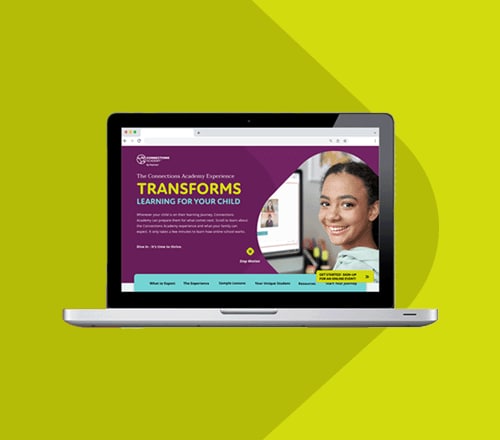10 Computer Keyboard Shortcuts and Other Tips for Kids
byChristopher E. Nelson
3 min to read
Students at every level and in every environment need to learn time-management skills. For online students, technology plays a huge role in managing time for virtual school tasks.
The basics of time management for online students come down to knowing how to navigate computers to access online and technology-based educational resources and how to sort them and the information they’ve gleaned from them. Today’s students must be able to type well, and then, to make their lives easier, they need to learn keyboard shortcuts for the most frequently used computer functions.
Below we offer some computer keyboard shortcuts to help your online or homeschool student get the most out of his or her time spent preparing for and participating in the online classroom.
Typing and Keyboard Practice for Kids
Let’s start with the computer basics for kids. TypingClub offers more than 600 lessons that teach touch-typing with the correct hand posture for every key. Its game structure and animated stories make lessons engaging and fun, and the student’s work is rewarded by stars, badges, and increasing levels of mastery to reach for. TypingClub computer lessons for kids are free, but a premium, ad-free version requires a fee.
Keyboard Shortcuts for Online Learning
Computer keyboard shortcuts are combinations of two or more keys that execute certain tasks that otherwise require a mouse-click on a menu link or some other type of input. Some are well-known, like Control (Ctrl) + C (Command or Cmd + C on a Mac) to copy highlighted text and save it to be pasted elsewhere with Ctrl + V or Cmd + V.
Shortcuts are timesavers for those who know them well enough to use them by second nature. Here is a printable pdf of 10 PC and Mac keyboard shortcuts every virtual school student should know for streamlining online schoolwork.
Once your student has become comfortable with the basic keyboard shortcuts, there are many more they can learn to save time and impress their friends in Microsoft Windows and for Apple’s Mac operating systems. Below, we’ve gathered 10 of our favorite keyboard shortcuts for staying organized.
10 Computer Keyboard Shortcuts for Better Organization
1. Win (Windows key) + E
Open File Explorer, a window that shows your frequently used folders, recently used files (and their locations), and a search box.
2. Ctrl + W
Close current window or document.
3. Alt + F4
Close current window or document.
4. Win + D
Minimize all windows open on the desktop. Press again to restore.
5. Ctrl + T
Open a new browser tab.
6. Ctrl + Shift + T
Reopen the most recently closed browser tab.
7. Win + T
Cycle through apps pinned to your task bar.
8. Alt + Tab
Show items open on your desktop and cycle through them. Alt + Shift + Tab will cycle backwards.
9. Alt + Esc
Cycle through open items in the order they were opened.
10. Win + Shift + Left/Right Arrow
Move the current window to the other monitor if you have multiple screens.
Sort Online Classes or Projects with Virtual Desktops
The truly busy online student can create one or more virtual desktops on their PC to establish a dedicated space for each class or project. Virtual desktops let you access all the notes, documents, apps, web pages, etc., pertaining to a specific topic or task with one keystroke instead of shuffling through windows to find them. It’s also a good way to separate schoolwork from, say, game or entertainment apps.
Add a virtual desktop to your PC with Win + Ctrl + D. Then switch back and forth between them with Win + Ctrl + Left/Right Arrow. Click the task view icon on your task bar to see your multiple desktops (and hop between them by clicking on them) and what’s open on the one that’s currently active. Here’s how to create virtual desktops on a Mac.
Having the proper tools makes any task easier, but knowing what the proper tools are capable of leads to efficiency. We cited just a few of the many computer keyboard shortcuts available to help make virtual school tasks more efficient. To help your student further increase their computer capabilities and confidence, check out these seven computer skills your child should master by the time he or she starts virtual high school.